
| Enable Tags | Allow users to add tags to cases. See Link for more information about Tags. |
| Get Tag XML File | Download Tag XML files. |
| Login Popup Message – use ‘$n’ for new line. | 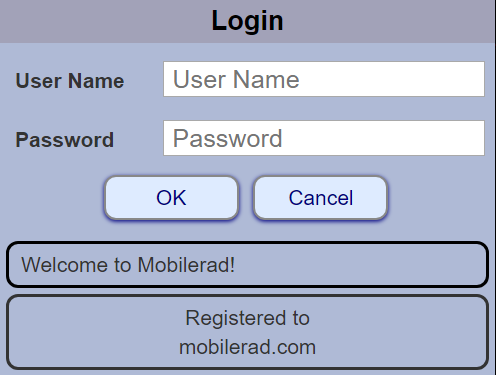 The text area that says “Welcome to Mobilerad!” can be replaced by entering text into this field. Note: Use ‘$n’ (without quotes) to create a new line. |
| Case Cache Heartbeat millisec | Setting determines how frequently server checks for new images. Default is 500. This is the number of milliseconds that the client waits before checking how many images are currently being downloaded. If the number is less than the Case Cache Concurrent Requests, the client makes more image requests to the server to match Case Cache Concurrent Requests. Link to download tuning. |
| Case Cache Maximum Concurrent Requests | Setting determines how many requests server can process at the same time. Default is 4. This is the number of images that each client attempts to download at the same time. Link to download tuning. |
| Case Cache Wait miilisec | Setting determines how the image case cache functions. Probably does not need to ever be changed. |
| Draft Case Delete after Days | Deletes Draft cases after a certain number of days. Enter 0 to never delete draft cases. |
| Trash Bin Delete after Days | Deletes Trash Bin cases after a certain number of days. Enter 0 to never empty the trash bin. |
| Append ‘Baseline’ Text to Image Titles | Adds text above images to show time interval between images. Note grey bar above images:  Baseline  Baseline + 19 days  Baseline + 4 months + 22 days |
| Hide Viewer Text Until All Questions Answered | If there is a question in a case, this option will not allow sections such as the Findings, Discussion, Diagnosis, etc. to be opened until after the question is answered. |
| Disable PowerPoint Export Stack | This setting enables / disables the user from downloading a Powerpoint file with an image stack. Images stacks requires the use of macros, which may not be allowed on some institutional systems. |
| Save Original PDFs | When PDF files are added to a case, each page is made into a separate image file. There may be patient information anywhere in the file. The blackout tool can be used to remove the patient information from the images. However, the patient information would still be in the PDF file itself. The system can be set to retain the PDF with the case, or delete the PDF from the system. |
| JPEG Image Quality (0 – 100) | JPEG Image Quality. Values can be 0-100. Suggest 85, which is a good balance for image quality and small file size. For presentations with a large number of users, consider using 75, to reduce bandwidth. |
| Scale Image to Maximum size – 0 to disable | When the images are sent to the client device, this is the maximum pixel size used. For typical CT and MRI images, the maximum size is typically 512 or 256 (MRI). For x-rays, the resolution may be 3000 x 4000 or greater, which can create a large image and will slow the system when it is displayed. 800 pixels is a good balance between image quality and file size. |
| Search Left Panel Page Width Minimum | When RadPix is used in portrait orientation, the search and filter buttons can be displayed on the top or the left side. By adjusting this value, the buttons can be placed on the top. |
| New Case Default Permissions | Select RadPix Group that will automatically be applied to new cases when images received from DICOM transfer. |
| Case Default Copyright | Set Copyright text for cases. |