Presenter Screen
After logging to the presentation as above, the presenter will see a list of the cases in the presentation similar to the main RadPix page, except with no filter or search options on the left side of the screen.

![]()
In the upper right corner next to the logout button, two icons will be visible:
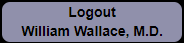 Logout
Logout- Click to logout
 Presentation Reference
Presentation Reference- Click this icon to show reference material for the presentation. The presenter and all participants will have access to this button. A PDF, PNG, JPG or other image file can be added via the edit screen for the presentation. For instance, the file could showing staging information for a tumor.
 Presentation Supplement
Presentation Supplement- Click this icon to view supplementary file for this presentation. This file could be a PowerPoint or PDF file showing introductory information for a live presentation. Previously made content can be easily in PowerPoint can be easily added in the edit screen for the presentation.
Presenter Screen – Case Viewer


 Home
Home- Return to main page
 Previous
Previous- Return to previous case (button not enabled on first case)
 Next
Next- Advance to next case (button not enabled on last case)
-


 Viewer Toggle
Viewer Toggle- Toggle between 1 image, 4 images and 6 images in viewer
Questions

- Question Results
 Toggle
Toggle - Toggle results between current presentation and all previous answers to question
- Counter (0 in image) will update in real time showing how many responses have been submitted.
 Toggle Question
Toggle Question- Toggle between Presentation answers and original question

 Question Results
Question Results- Click to view answer distribution
- Correct answer highlighted in green, with number of responses for each and percentage selecting each answer.
- Click icon again to hide answer
