Select Case from the main viewing page.
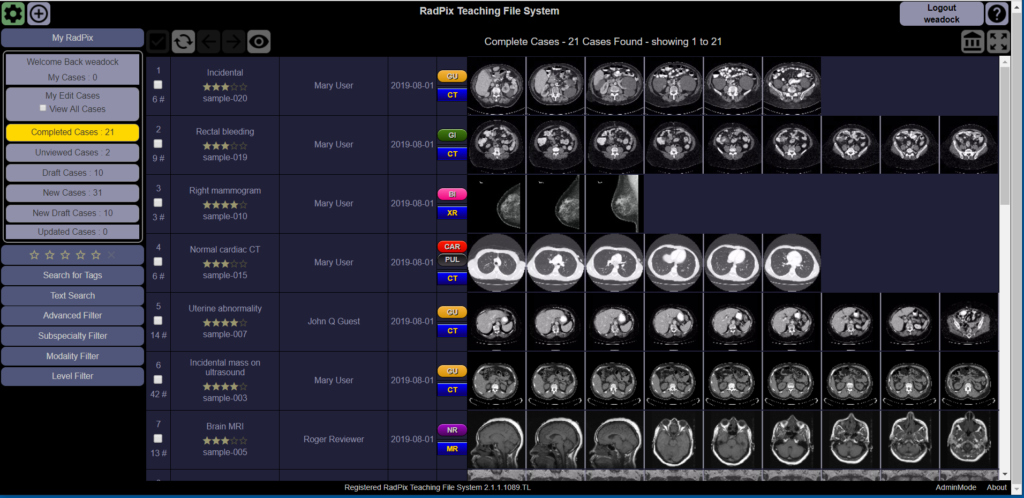
Selected Case is displayed.

Click Edit icon to put into edit mode.


Each of the text areas on the left-hand column can be clicked to edit the contents. Click the right arrow to open the section and the down arrow to close the section.
In edit mode, all text areas that have content will initially be opened by default. (All text areas have been closed in the sample image above to show all the text areas.)
Case Information

Case Title and Unknown Case Title
Enter the case title to be displayed.
Unknown Case Title is the title of the case which will be displayed when the case is viewed as an unknown.
Copyright
Enter the copyright information for case.
Storage
Storage location for the case which can be changed by clicking the “Change Storage” button, then selecting the destination storage location. By clicking the “Move This Case to:” the action can be changed to “Copy This Case to:”.
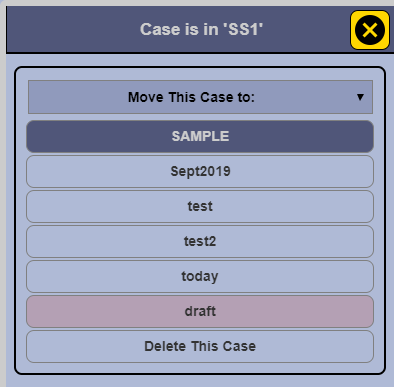
Authors
Authors can be added to this section by clicking the “+” icon.
Read
Permission to edit the case can be granted to either groups or individuals users, by clicking the “+” icon.
Edit
Permission to edit the case can be granted to either groups or individuals users, by clicking the “+” icon.
Subspecialty
Click to select each of the subspecialty categories for the case.
Modality
Click to select each modality for the case.
Level
Click to select case difficulty.
Entering Case text information
The remaining fields on the left-hand side, including Abstract, History, Findings, Differential Diagnosis, Pathology, Discussion, Comments, Notes, Keywords, and References, can be edited by clicking on their respective bars.

Edit text fields

Save
Click the text bar to open up the editor popup, as shown below. Click the green Save icon when complete, or the X icon to close without saving.
Visibility icons

The icons on the left side of History, Findings, Diagnosis, and References allow the author to toggle the initial visibility of the text field to the viewer, and also to toggle if the field is only visible to case authors. In the example below, History will initially be closed and will be visible to all case viewers, while findings will initially be open, and will be visible to all case viewers.
Click the icon to toggle on / off.
Quiz
The quiz field allows the author to create an interactive question. Users can answer the question and get feedback and remediation on their answers. Previous user data is displayed to show how others have answered the question.
Click a question to edit, or the “+” icon to add a new question. There are checkboxes for “Expand on Case View” and “Only Visible to Editors”. Delete a question by clicking on the trash can next to it.
Adding a Question

Create a question by filling in the text fields. Multiple choice or survey type questions are supported.

Default Questions

“Default Questions”, allows the administrator to add typical questions, such as “What is the most likely diagnosis?”, that can be selected by clicking the drop-down box. To make a new default question, the admin writes the question in the Question Text area and clicks the “+” icon.
Question Text
Enter the question stem. Check the “Survey Question” box if the question type is a survey, i.e. no right or wrong answer. Also called a polling question, such as “What brand of CT scanner do you use?”
Answers
Up to 5 multiple choice answers are allowed. Check the box next to Correct answer to designate the correct answer to the question. Enter text into the reason text field to explain why the selection is correct or incorrect.
User Interaction for Questions
This is an example of how a question is presented to a user.

The user clicks to make a selection, and the “Submit” button appears. The user clicks the button to submit his or her answer.

Answer response

After a response is made, the server will respond if the answer is correct. The correct answer will be highlighted in green. Previous answer results will be displayed so the user can compare his/her score to how others have answered previously.
Tags
Tags are more completely discussed in a separate section. Click. Case tags are given by the case authors. Click here to view tag information.
Stars

Stars are used as a rating system in a case to indicate quality. Although stars would be more typically given by viewers, they can also be given by case authors. In the example above, three stars have been given. Click the “X” to remove it.