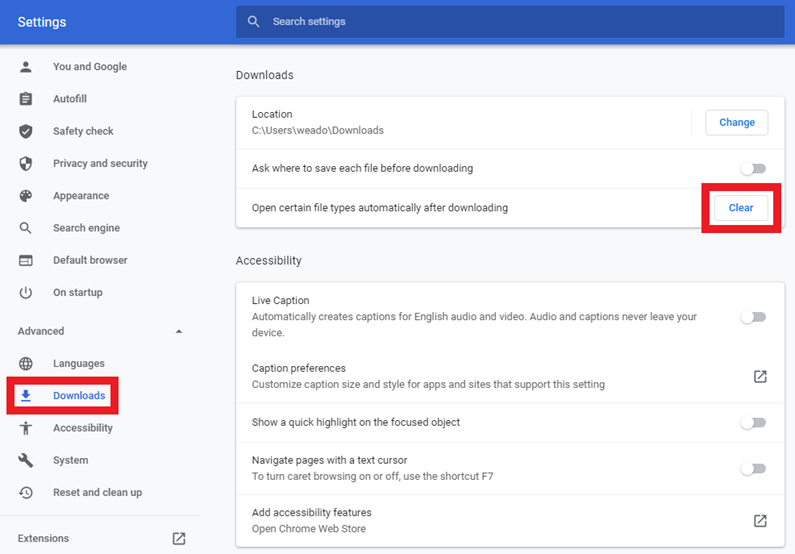Chrome is the recommended browser for RadPix presentations.
To enlarge the browser content, by removing the top part of the Browser windows including the URL, press the F11 key to enter full screen mode.
Supplement files can be added to presentations and individual cases. If you want to use PowerPoint presentations, it is recommended to save the PowerPoint presentatation as PowerPoint Show (.ppsx).
By saving supplement files as PowerPoint Show files, the browser can launch the PowerPoint file in Presentation mode. This makes for a smoother transition between RadPix and PowerPoint.
The browser has to be set up to automatically launch PowerPoint Show files. To do this, you first have to download and save a PowerPoint Show file. Use this one.
https://www.mobilerad.com/PresentationSupplement.ppsx
The file will download.
In bottom left corner of browser window, click the down arrow to the right of the filename and select “Always open files of this type”.
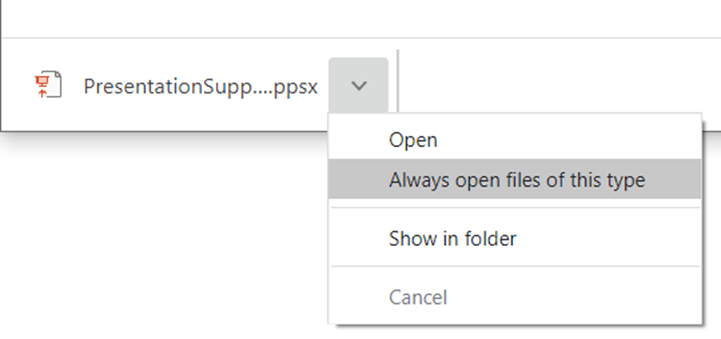
The next time you download a .ppsx file, it will launch in presentation mode.
Because this could be a security concern, clear this setting when done with RadPix.
To remove this option in Chrome, go to settings by clicking on the 3 vertical dots, then selecting “Settings”.
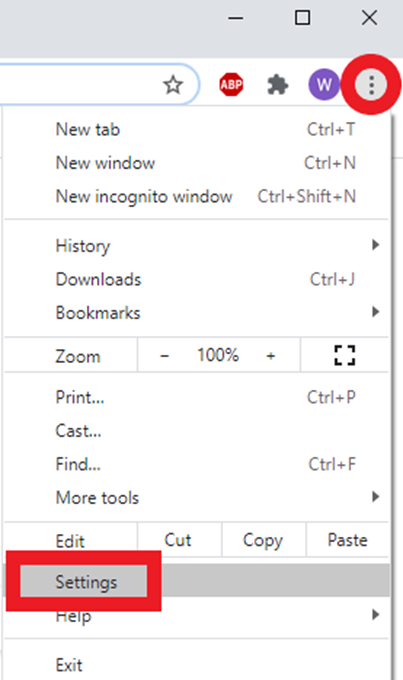
Click Downloads on Left
In Download Section on right, Click Clear button next to “Open certain file types automatically after downloading.”